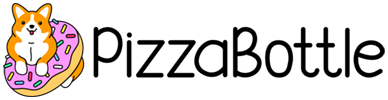If you’re a Snapchat user and you’ve opened the app over the last few days, you’re probably really annoyed and on the verge of deleting the app. The company decided to automatically update their interface and so far, no one is liking it.
yet to find someone who actually likes the snapchat update
— corinna kopf (@CorinnaKopf) February 11, 2018
The major changes in the new app revolve around stories and celebrities/publications. Essentially, Snapchat combined direct messages and stories into one, confusing section.

While before, the “discover” option to view publications and other sponsored content was mixed in with the “stories” section, it now has its own major space on the app.

Many users have been pretty pissed off about the update and are debating deleting the app altogether.
https://twitter.com/lostgoaIs/status/962527159553331202
We are hating the @snapchat update 😒 who else wants to boycott it
— Alien Outfitters (@alienoutfitters) February 11, 2018
The new Snapchat update is a torture 🙄🤦♂️
— YONDA (@yondamusic) February 11, 2018
This Snapchat update has me following lame ass celebrities I’d never follow. Idc to see these lames
— Kirk Medas (@KirkMedas) February 11, 2018
But, have no fear, the Internet is always here for you. Many people have found a way to reverse the update and bring you back to the good old days where celebrities were never in your face with their over-the-top lives. Here’s how you can do it:
1. Delete Snapchat entirely off your phone. Don’t worry, when you re-download and log back in, your account and contacts will still be there.

2. Go into your Settings, iTunes & App Stores, and make sure you turn OFF automatic downloads for apps and updates. This way, your apps won’t update unless you manually do so, and you can save yourself from social media ruining your life with bad templates, like this.

3. Next, re-download Snapchat to your phone.

4. Log back in with your username but click “forgot your password.” Even if you know your password, you’re going to need to make a brand new one if you want to reverse the update.

5. Snapchat will ask you if you want to reset your password via email or phone. Make sure you choose phone.

6. Then, Snapchat will try to make sure you’re not a robot and you’re not getting hacked, so you’ll need to go through this tedious and annoying step.

7. Next, enter your mobile number to reset your password.

8. Snapchat will text message you a confirmation code to ensure it’s really you. Enter the code into the app like so.

9. After you enter the right code, you’ll be able to set a brand new password for the app.

10. Once you follow all of these steps, BOOM–your Snapchat will be logged in and back to its old, beautiful, natural self.